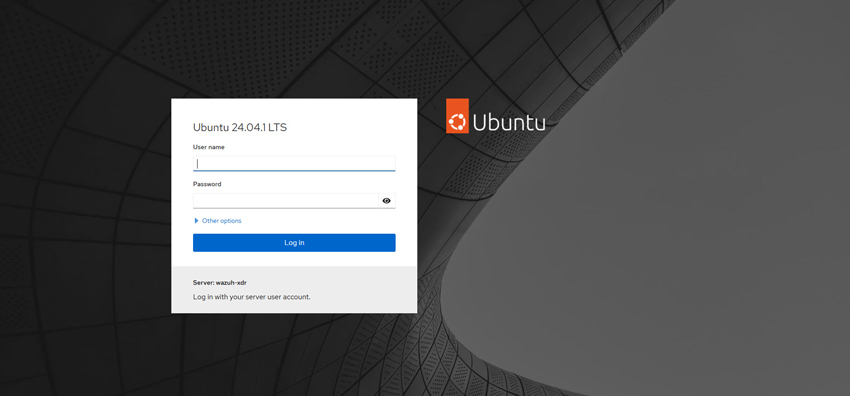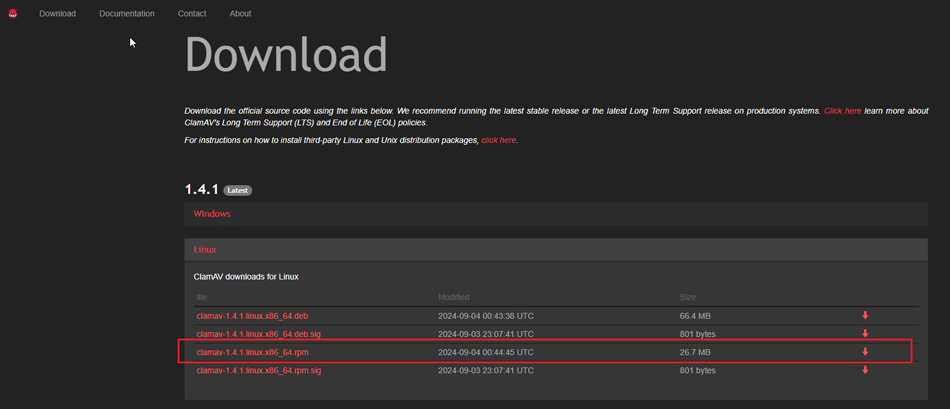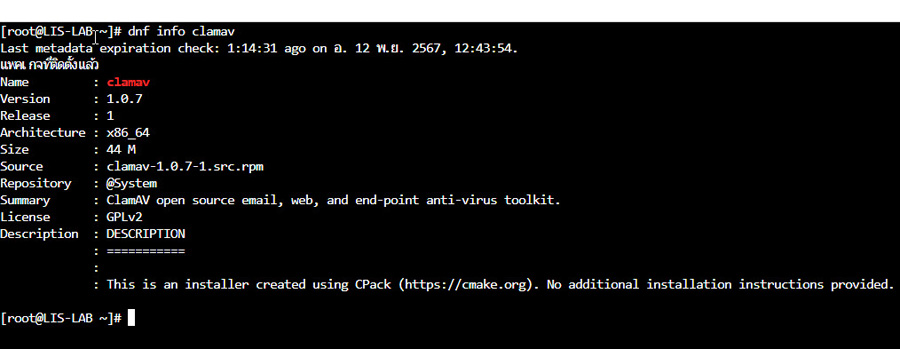1
Cause Issue / Veeam : เวลา Backup เสร็จขึ้น Warning ว่า Production datastore low on free space
« กระทู้ล่าสุด โดย newaiman เมื่อ ตุลาคม 26, 2025, 12:18:50 pm »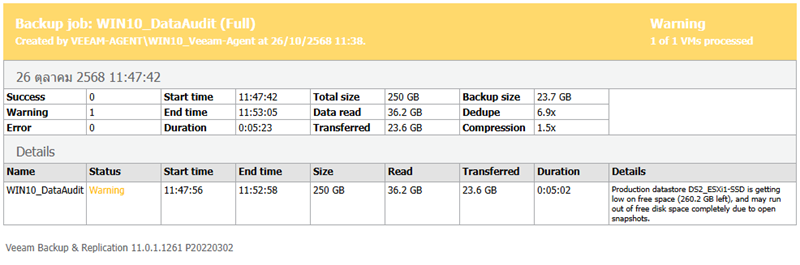
Case : เวลาเรา Backup VM เสร็จ จะขึ้นเตือน Warning ว่า "Production datastore DS2_ESXi1-SSD is getting low on free space (260.2 GB left), and may run out of free disk space completely due to open snapshots." เกิดจากพื้นที่ของ Data Store ที่เก็บ VM ใน ESXi เหลือน้อย หรือใกล้เคียงกับขนาดของ VM ที่เราต้องการ Backup
How To Fix : ต้องไปเคลียร์พื้นที่ Data Store ให้เหลือพื้นที่ว่างเกินกว่าขนาดของไฟล์ VM ที่เราจะทำการ Backup
 กระทู้เมื่อเร็วๆ นี้
กระทู้เมื่อเร็วๆ นี้